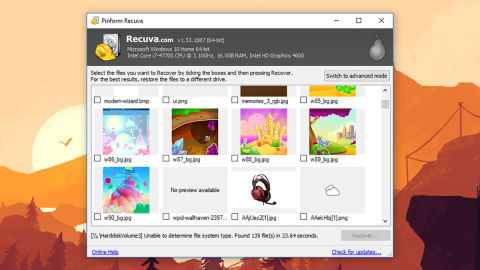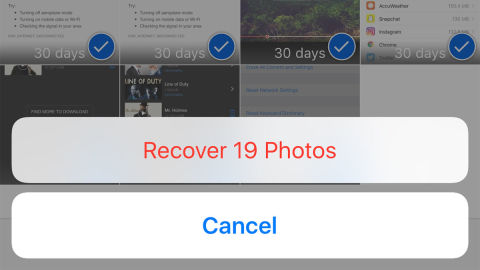A lot of the files on your computer or phone are precious, from family photos to that report due in next week. If you accidentally erase something you wanted to keep it's one of the worst digital disasters imaginable.
Before you completely despair though, check out the tips we've outlined below, because there are ways of getting those deleted files back, if you're lucky.
FIRST STEPS TO UNDELETING
When computer systems delete files, they don't actually erase the 1s and 0s of the data, they just mark the space as free for new files. So if your hard drive is a block of apartments, your deleted files don't get evicted, but their flats are marked as vacant for other files to move into. It's not until that new data shows up that the old data is kicked out.
That means if you're quick, you stand a chance at getting the files back, but you do need to get started as soon as you can and use your computer as little as possible in the meantime, minimizing the chance that any other files will take over the same space the old files took up. This applies most broadly to old school hard drives with actual moving parts. On solid-state drives (SSDs), it's slightly more complicated—you can still get your data back, but the process is more hit and miss.
Before you do anything else, check the Recycle Bin (Windows) or Trash (macOS) to see if your files are there. If so, a right-click or a copy-and-paste is enough to restore your files to their former spot, and you can breathe easy again.
If your files are nowhere to be seen, check other places they might have been backed up to, like a photo library on the web (especially if you've wiped photos from your phone). You can restore your files without too much difficulty from Microsoft OneDrive and Apple iCloud, for example, if you're using those built-in services.
And by the way we fully recommend setting up OneDrive or iCloud—or a similar service likeDropbox or Google Drive—to automatically make backups of your most important files on the web. If your laptop should get stolen, your house should burn down, or you should accidentally delete a week's worth of work, you can restore files from the web interface on all of these platforms.
THE BEST RECOVERY TOOLS
If you can't find your files in the Recycle Bin or the Trash, and you don't have a proper backup system in place—something you should fix in case this happens to you again—then you need a dedicated file recovery tool. Fortunately for those who've erased files in error, there are plenty to choose from.
One of the best free options we've come across is Recuva, which operates a traffic-light style system to let you know how likely it is that you'll be able to get your files back. A deeper scan mode is available if you have time to wait and can't find what you're looking for with a normal scan.
Other options are available: DMDE and EaseUS Data Recovery are both well-established and well-reviewed options for Windows, while those of you on macOS can consider Disk Drill or MiniTool Mac Data Recovery. In fact, it's a good idea to run a scan from more than one program if you can, as all these applications use slightly different recovery methods.
The bad news is that none of these pieces of software, even the premium, paid-for ones, canguarantee they'll be able to get your deleted files back. There are just too many variables involved. But you stand a good chance, especially if the data has recently been erased.
As noted above, the more expensive SSDs common in some computers (like MacBooks) use a different storage technique to traditional, mechanical hard drives, and recovery rates typically aren't as high as a result. If you're working with an SSD, look for a recovery program that mentions these types of drives specifically.
FILES ON PHONES AND TABLETS
Recovering files from an Android phone or iPhone isn't as straightforward, because these devices take more control over how files are stored, and restrict the amount of poking around third-party apps can do.
The exception is if you're trying to get back files stored on a memory card in an Android phone, like photos and videos. In this case file storage is still quite simple—just use a card reader or slot to get the memory card moved over to a computer, then employ the services of one of the undelete tools we mentioned earlier.
Otherwise, the process is tricky. Run a quick web search and you'll come across plenty of file recovery tools for Android, but they all need you to root your phone. That's a fairly technical process that gives apps extra privileges and voids your phone warranty at the same time, and not everyone is going to feel confident attempting it.
If you do want to go all in and root your phone in a quest to get your files back, DiskDiggerwill do the job on your phone, while MobiKin Doctor for Android works from your computer. Those are two of the best Android options, but you can find many others out there—just make sure you pick a program that gives you a free trial, so you can test out its powers before parting with any cash.
iOS locks files down even more tightly than Android, but part of the reason you won't find many undelete apps for iOS because there aren't actually that many ways to erase files from an iPhone, except photos and videos. If you're trying to get photos and videos back, check your iCloud or iTunes backups first, or the Recently Deleted album that's created by default in the iOS Photos app and in iCloud Photo Library on the web.
Good luck! And don't forget to set up some sort of backup to save your bacon next time.